# Sales
In the Sales module, you set up profiles for companies, representing both customers and supp**liers. This allows you to generate orders for both suppliers and customers, as well as create invoices, quotes, and packaging lists.
# Companies
To define a company, navigate to the Companies section within the Sales module. Here, you can manage your company profiles. Additionally, you have the option to create your own company. It's worth noting that you can create multiple companies if needed. To define your own company click on Add my company button.
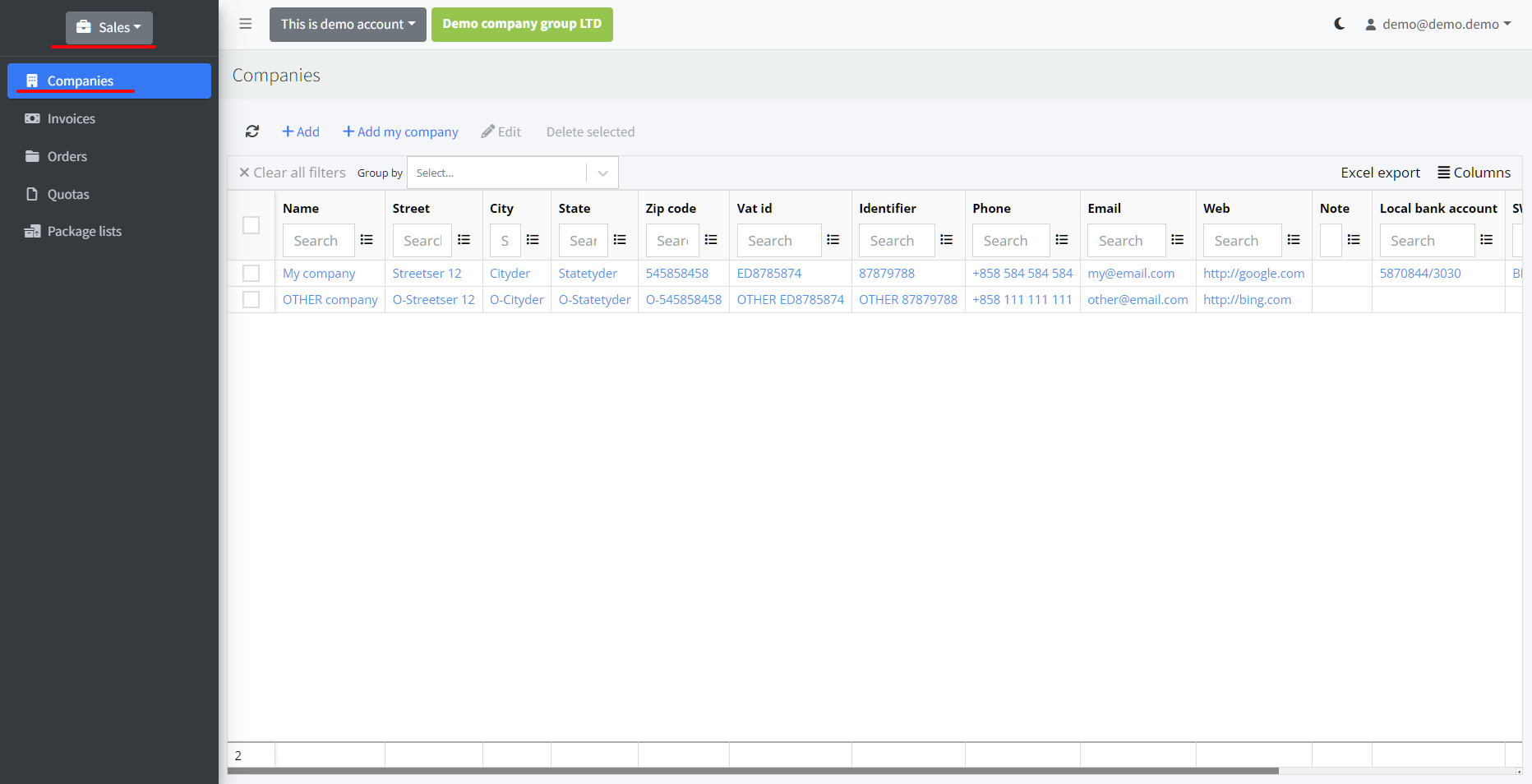
# Orders
To create an order, go to the Orders section. It's important to recognize that there are two distinct types of orders: Customer orders and Supplier orders.
When creating orders, there is a field labeled "PDF template." From this field, you can select the template to be utilized when generating PDF or Word documents.
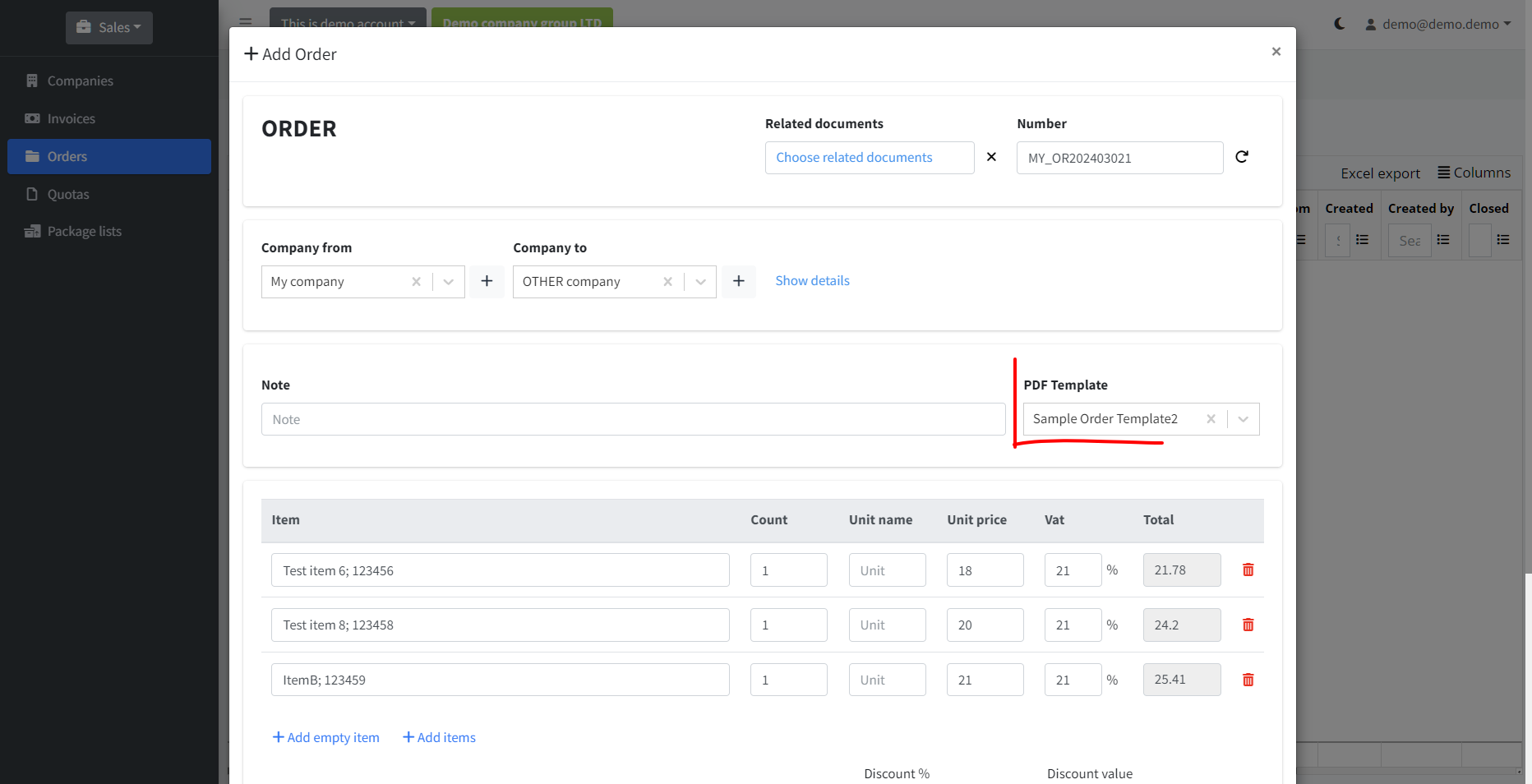
How to define pdf template please navigate here
From the order detail page you can manage invoices, packing lists and in/out entries.
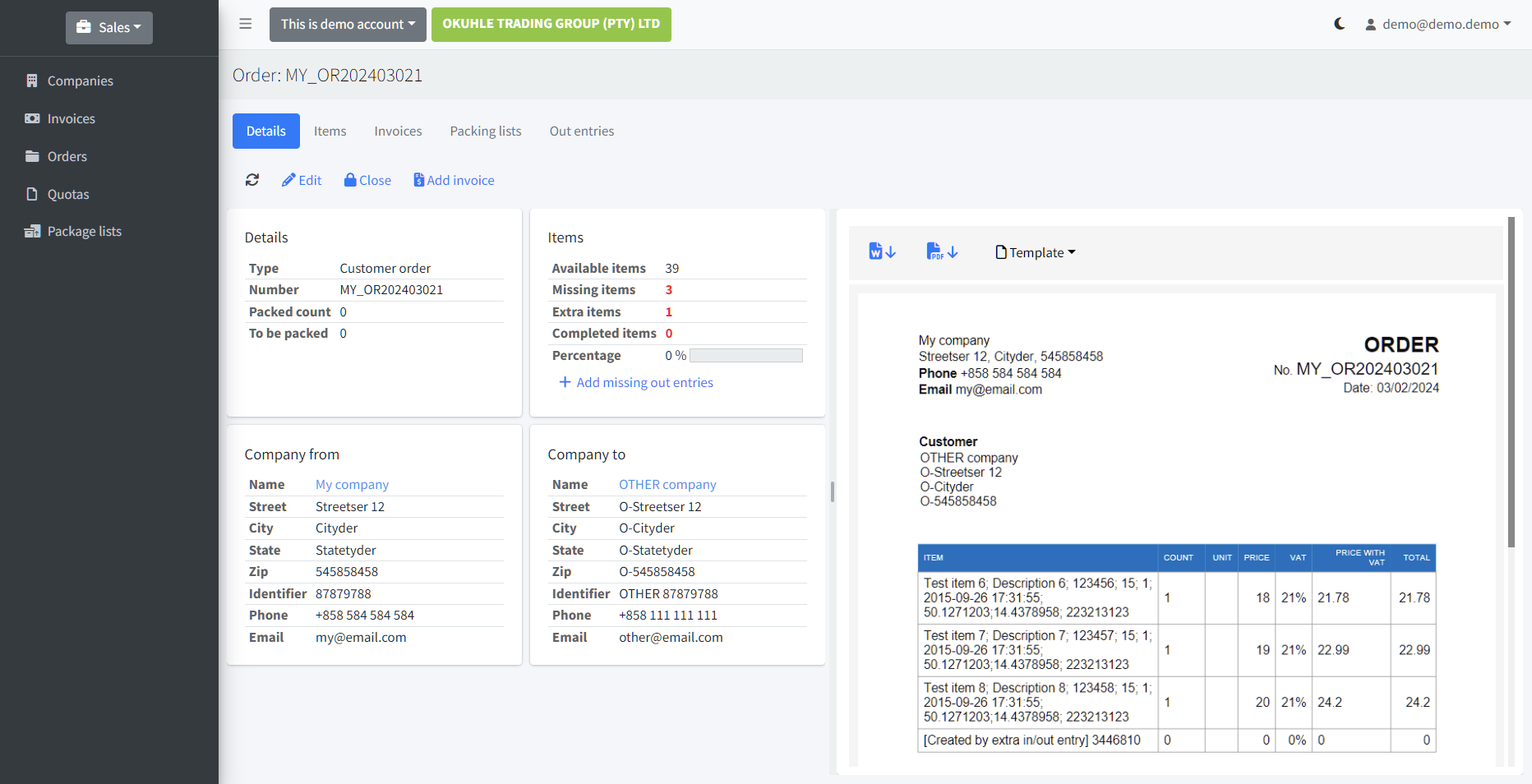
# Linking orders to the inventory
When transferring items between locations, you have the option to link these inventory movements to specific orders. To accomplish this, utilize the designated field called Order in the dialog when adding or removing items from a location.
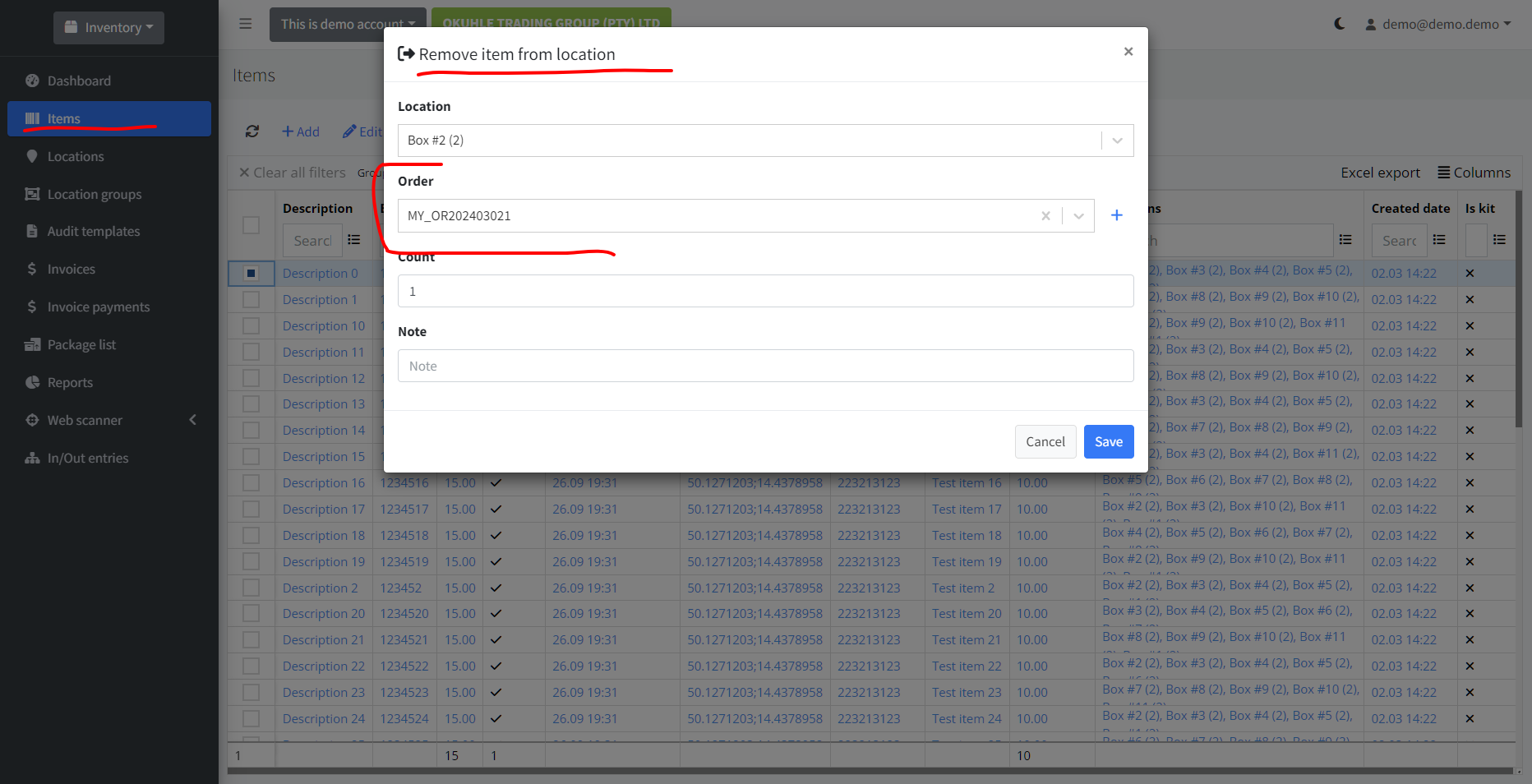
By linking in/out entries with the actual orders, Barcodery is able to compute the order state. This feature allows the system to indicate which items are missing from the order and which are not. It enhances inventory management by providing real-time tracking of order fulfillment status.
# Invoices
Invoices can be associated with orders, other documents, or left unlinked. Creating an invoice is a straightforward process. It's important to highlight that you have the flexibility to define your own PDF templates, allowing you to customize the appearance of your invoices and enhance their visual appeal. How to do this navigate here
# Downloading pdf invoice
To download invoice pdf navigate to the invoice detail page and click on the buttons shown on the screenshot below.
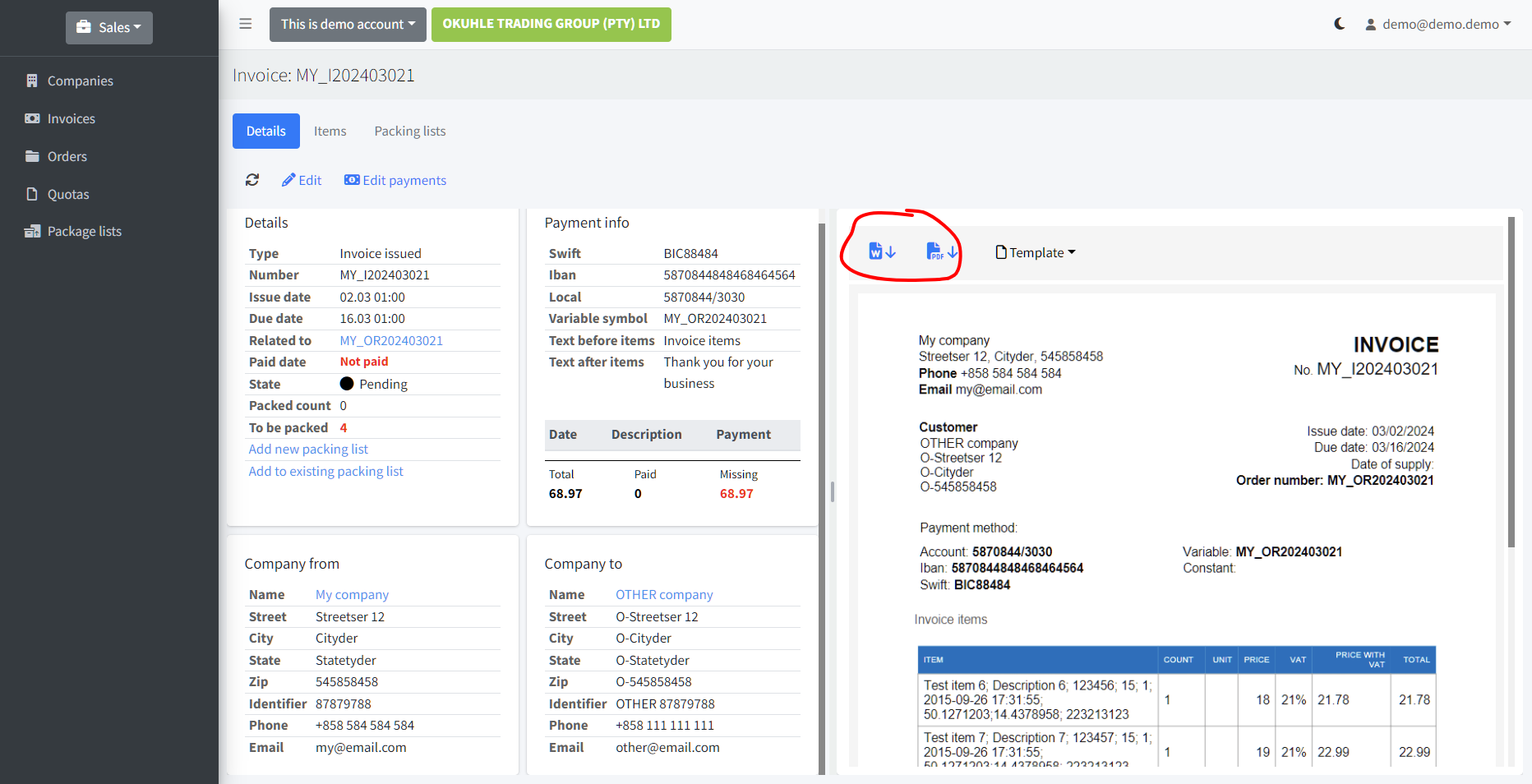
You also have the option to edit your PDF template by selecting Template -> Edit template. This action opens the Word document editor, allowing you to customize the template according to your specific requirements. It's important to recognize that this is a Word document and utilizes "merge fields". To learn more about merge fields, please navigate to the relevant documentation (opens new window).
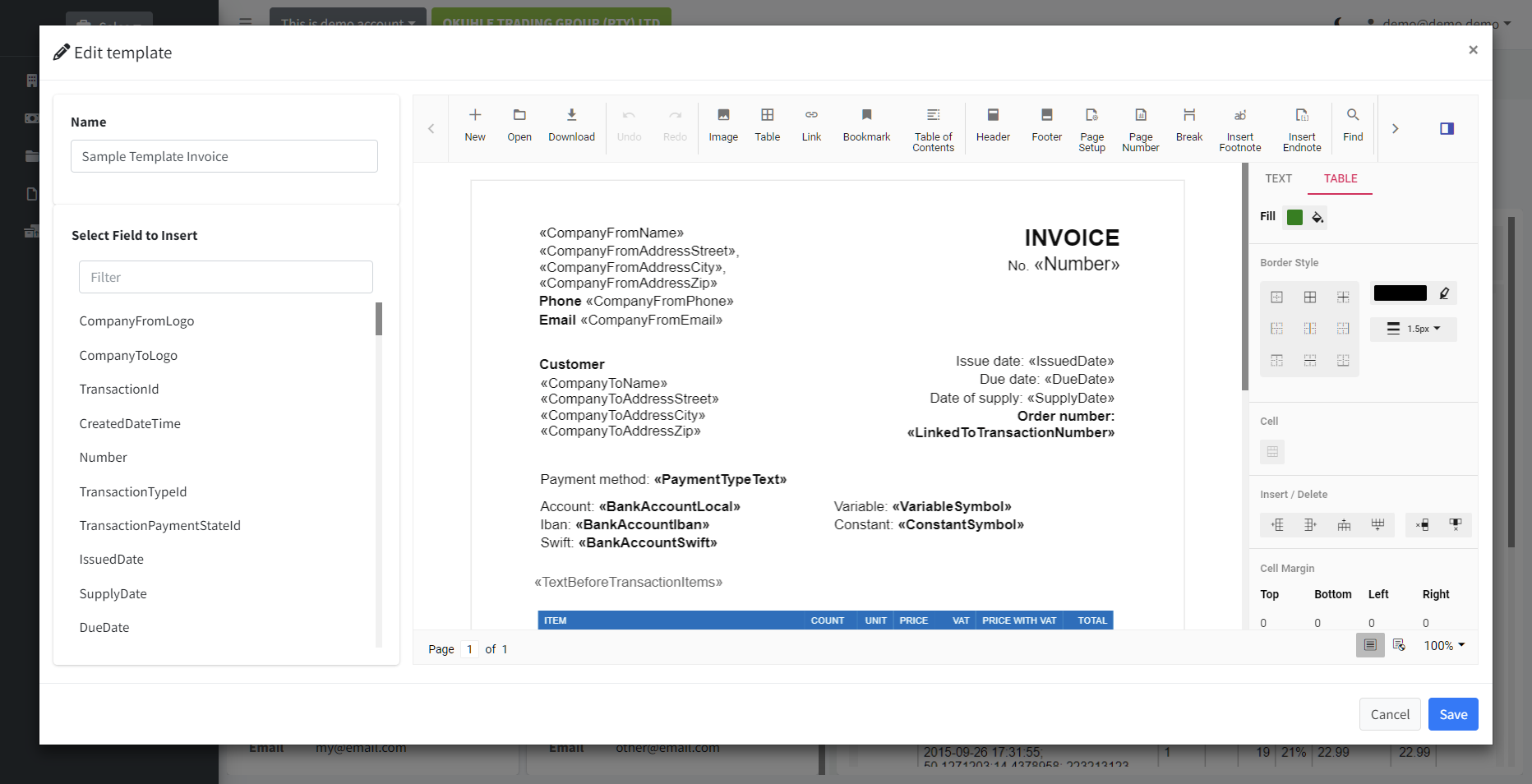
# Packing lists
Packing lists can also be linked to several documents or created unlinked. On the Order detail page, you have the capability to generate a packing list. When created in this manner, the packing list is automatically filled with invoiced items that are linked to the same order. This feature ensures that packing lists are prefilled with the actual generated invoices, streamlining the process and improving accuracy.
# Quotas
The same apply also to the quotas.
← Inventory Setting up →